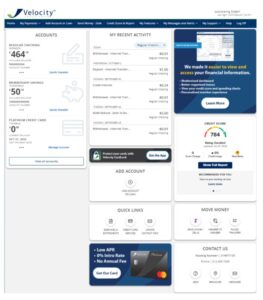 It’s here. Enjoy an upgrade to Online Banking and the Velocity Mobile App. The enhancements feature a more user-friendly, content-rich interface that puts important information and features right on the main page. The menu moves to the top of the screen, while the previous features remain available and more effectively arranged under new main headings.
It’s here. Enjoy an upgrade to Online Banking and the Velocity Mobile App. The enhancements feature a more user-friendly, content-rich interface that puts important information and features right on the main page. The menu moves to the top of the screen, while the previous features remain available and more effectively arranged under new main headings.
Your online banking will now look similar to the accompanying image. Over time, some of the tiles will move and new functions and tiles will be added as we constantly improve the online and mobile app experience for Velocity Members.
-
Q: What exciting new enhancements are being added?
-
A: The new experience introduces composable, or customizable, dashboards within online banking. This offers our online banking users a flexible and personalized way to manage their financial experience. It will also provide our members with a better viewing experience whether they are accessing their finances online banking through their desktop or mobile device.
Online Banking users will notice a cleaner interface with a larger font, new icons, and a better-organized menu. New features will be added over time, as the new interface allows greater customizability and more rapid enhancements for our members.
-
Q: Why do I only see some of my accounts on the main page - in the carousel on mobile or the left tile on desktop? How do I add accounts to the main page?
-
A: Favorited accounts will show on the main page. You can Favorite up to 5 accounts. To manage your favorites, click on View all Accounts. Click on the star next to the accounts you want to Favorite. The accounts with yellow stars will appear on your main page in desktop and in the Velocity App.
-
Q: How do I change the transactions that show up in "My Recent Activity" on the main page?
-
A: By default, “My Recent Activity” will show transactions from all accounts on which you are either a primary or a joint signer. When you access Online Banking or the Velocity App, you have options for viewing accounts:
- You can filter the “My Recent Activity” view to show the most recent transactions for a single account in the Quick View format. The Quick View format shows the date, summary description, amount, and account.
- You can view a more detailed transaction history view by clicking on the account from the Left Tile in Online Banking, or the Carousel in the Velocity App. This will pull up details about that account along with a more detailed transaction history view. Even more detail is available by clicking on the stacked dots to the right of each transaction.
-
Q: Why aren't transactions displayed with the balance on the main page?
-
A: Balances with each transaction do not display In the main page My Recent Activity view. Balances do appear with each transaction in the detailed transaction history view, which can be seen by clicking on the account from the Left Tile in Online Banking, or the Carousel in the Velocity App.
New features with this enhancement include:
Dashboard – On the Dashboard home page, your accounts will appear in the Accounts tile. The Accounts tile displays up to five accounts. You can mark your desired account(s) as favorites using the Manage Accounts page. If one account is selected as a favorite, the tile displays a single account view format. If more than one account is selected as a favorite, the tile displays a multi-account view format. Selecting a single account tile will navigate you to all transactions listed under that account. Selecting View all Accounts will navigate you to the Manage Accounts page.
 Velocity’s Dashboard will feature different tiles and in different places, but the general structure of Composable Dashboards will allow the user to configure their space based on personal user preferences:
Velocity’s Dashboard will feature different tiles and in different places, but the general structure of Composable Dashboards will allow the user to configure their space based on personal user preferences:
Using The Menu – We will be moving from a left navigation experience in the desktop to a top navigation experience. You can use the options in the navigation menu to access Services, Messages and Alerts, Stop Payment, etc.
Mobile users will enjoy an enhanced responsive design experience with navigation conveniently moved to the very bottom part of the screen (“mobile thumb bar.”) We have also cleaned up and reorganized our navigation menu into the following categories for better intuitive use:
My Money | My Payments | My Features | My Messages and Alerts | My Support
Manage Accounts Page – Manage accounts by clicking on the View All Accounts button from the main page or screen. The Manage Accounts page allows you to see all your available accounts in digital banking, including all internal and externally linked accounts. By default, accounts are organized by account type.
Accounts Tab – The Accounts tab shows all internally held accounts, accounts linked through Financial Tools (if applicable), and member-to-member or account-to-account connections.
 External Accounts Tab – The External Accounts tab shows external transfer accounts that you have added and verified. Select the Add account button or see Adding an external account for information about adding an external transfer account.
External Accounts Tab – The External Accounts tab shows external transfer accounts that you have added and verified. Select the Add account button or see Adding an external account for information about adding an external transfer account.
 Recent Activity – The Recent Activity section provides members with their most recent transactions across all linked accounts. Selecting a transaction will navigate you to the corresponding transaction within the associated account. Members will also be able to filter which accounts appear in the Recent Activity block using the Filter Accounts dropdown. The order of the accounts in Filter Accounts dropdown will match the order of accounts listed on the Manage Accounts page.
Recent Activity – The Recent Activity section provides members with their most recent transactions across all linked accounts. Selecting a transaction will navigate you to the corresponding transaction within the associated account. Members will also be able to filter which accounts appear in the Recent Activity block using the Filter Accounts dropdown. The order of the accounts in Filter Accounts dropdown will match the order of accounts listed on the Manage Accounts page.
Stay in the know
Sign up for email alerts so you know when things change and happen at Velocity.